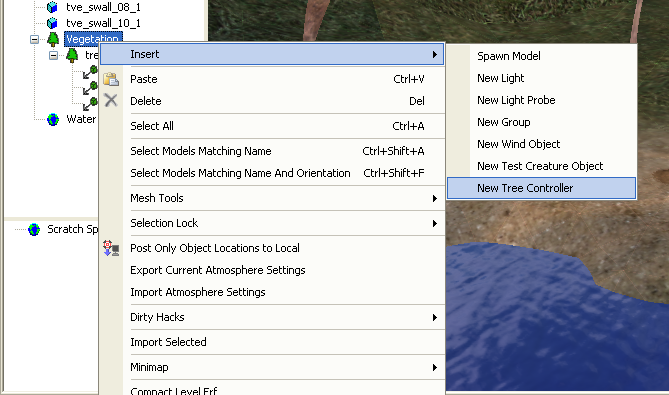Difference between revisions of "Vegetation"
| Line 1: | Line 1: | ||
{{Infobox level editor}} | {{Infobox level editor}} | ||
| − | Trees, grass and shrubberies are handled somewhat differently from other models. They are created using a program called SpeedTree that includes information allowing them to respond to the wind. To place trees on a level, you first need to add that tree type's tree controller: | + | Trees, grass and shrubberies are handled somewhat differently from other models. They are created using a program called SpeedTree that includes information allowing them to respond to the wind. |
| + | |||
| + | == Vegetation Placement == | ||
| + | |||
| + | To place trees on a level, you first need to add that tree type's tree controller: | ||
[[Image:Level editor insert tree controller.png]] | [[Image:Level editor insert tree controller.png]] | ||
| − | + | This combines having to choose a type of vegetation model | |
Since the names of these models can often be a bit inscrutable, a list of Vegetation Models with Screenshots mainly for this purpose is available. | Since the names of these models can often be a bit inscrutable, a list of Vegetation Models with Screenshots mainly for this purpose is available. | ||
:''See [[Vegetation list]]'' | :''See [[Vegetation list]]'' | ||
| + | |||
| + | === Moving and placing Vegetation === | ||
| + | |||
| + | To start placing, click on the scatter object tool ([[Image:IconScatterObject.png]]) and choose one of the vegetation controllers that have been added and start placing. | ||
You have to be careful with the density in view and how much overlapping there is. If you have short grass, then behind that at the same elevation a bush, then a low branching tree, the game will run slow. But if you have those that 3 things at different elevations so the objects aren't overlapping it will run faster. | You have to be careful with the density in view and how much overlapping there is. If you have short grass, then behind that at the same elevation a bush, then a low branching tree, the game will run slow. But if you have those that 3 things at different elevations so the objects aren't overlapping it will run faster. | ||
| + | |||
| + | === Selecting Vegetation === | ||
| + | |||
| + | Any single object can be selected from the controller, or from the viewport ,and be relocated with the movement tools from the toolbar. When clicking on models in the layout there will often be other foreground objects that are in the way, preventing the immediate selection of the object you wanted. Simply keep clicking on the same spot to cycle through all of the objects that are underneath the mouse pointer. | ||
| + | |||
[[Category:Level layouts]] | [[Category:Level layouts]] | ||
Revision as of 15:24, 27 January 2010
| Level editor topics |
|---|
|
Trees, grass and shrubberies are handled somewhat differently from other models. They are created using a program called SpeedTree that includes information allowing them to respond to the wind.
Vegetation Placement
To place trees on a level, you first need to add that tree type's tree controller:
This combines having to choose a type of vegetation model
Since the names of these models can often be a bit inscrutable, a list of Vegetation Models with Screenshots mainly for this purpose is available.
- See Vegetation list
Moving and placing Vegetation
To start placing, click on the scatter object tool (![]() ) and choose one of the vegetation controllers that have been added and start placing.
) and choose one of the vegetation controllers that have been added and start placing.
You have to be careful with the density in view and how much overlapping there is. If you have short grass, then behind that at the same elevation a bush, then a low branching tree, the game will run slow. But if you have those that 3 things at different elevations so the objects aren't overlapping it will run faster.
Selecting Vegetation
Any single object can be selected from the controller, or from the viewport ,and be relocated with the movement tools from the toolbar. When clicking on models in the layout there will often be other foreground objects that are in the way, preventing the immediate selection of the object you wanted. Simply keep clicking on the same spot to cycle through all of the objects that are underneath the mouse pointer.