Difference between revisions of "User:Allan Smith/sandbox"
Allan Smith (Talk | contribs) (added new info about installing to a compressed drive...) |
Allan Smith (Talk | contribs) |
||
| Line 1: | Line 1: | ||
| − | + | [[Image:unable to connect to database.png]] | |
| + | This error is kind of like the "Service Engine" light on your vehicle. When the service engine light starts flashing, it means something is wrong, but it is a very general warning that does not give you much information on what is wrong, just that something is wrong. The cause of it could be anything from a loose gas cap to a failed spark plug to some bad sensor. | ||
| − | + | When the toolset throws this error, it indicates that there was some kind of problem when SQL Server Express 2005. Unfortunately, this is common, but unpredictable. The toolset itself cannot diagnose what the problem is. Basically, when the toolset starts up, it attempts to connect to the database. If the database does not respond, this is the error the toolset returns. | |
| − | + | ||
| − | + | ||
| − | + | ||
| − | + | ||
| − | + | ||
| − | + | ||
When it comes to the cannot connect error, it can range from the long file path issue to interference from UAC, to permissions issues, to a conflict with an existing installation of SQL Server, to registry entries, to the location of the installation file on your computer. The list is long. Here is a troubleshooting guide to try and help you diagnose what particular problem is vexing you and how to repair it. | When it comes to the cannot connect error, it can range from the long file path issue to interference from UAC, to permissions issues, to a conflict with an existing installation of SQL Server, to registry entries, to the location of the installation file on your computer. The list is long. Here is a troubleshooting guide to try and help you diagnose what particular problem is vexing you and how to repair it. | ||
==Diagnosing the Problem== | ==Diagnosing the Problem== | ||
| + | |||
===Did SQL Server Install?=== | ===Did SQL Server Install?=== | ||
Check your Start menu and see if it installed at all. Go to Start>>Program Files>>Microsoft SQL Server 2005. If nothing exists here then there are two basic explanations: | Check your Start menu and see if it installed at all. Go to Start>>Program Files>>Microsoft SQL Server 2005. If nothing exists here then there are two basic explanations: | ||
| Line 33: | Line 29: | ||
==Is the Service Running== | ==Is the Service Running== | ||
| − | Check to see if the Database Service is running | + | Check to see if the Database Service is running by navigating to your Windows services application. Depending on your operating system, the path may be a bit different, but it should be along the lines of <code>Start>>Control Panel>>Administrative Tools>>Services<\code>(alternately type "services.msc" (excluding quotes) into a run window) |
| + | |||
Scroll down through the list and look for a service named "SQL Server (BWDATOOLSET)". Check the Status of the service. If the status is not "Started" right click on it and select "Start". If it then starts, you should be good to go, as long as the registry settings are correct. Try opening the toolset again. If the toolset still errors out, take a look at the next section on Registry Settings. | Scroll down through the list and look for a service named "SQL Server (BWDATOOLSET)". Check the Status of the service. If the status is not "Started" right click on it and select "Start". If it then starts, you should be good to go, as long as the registry settings are correct. Try opening the toolset again. If the toolset still errors out, take a look at the next section on Registry Settings. | ||
| Line 44: | Line 41: | ||
| − | == | + | ==Additional ideas== |
SQL Server Setup cannot install files. | SQL Server Setup cannot install files. | ||
| Line 60: | Line 57: | ||
4) Click to clear the "Compress drive to save disk space" or "Compress contents to save disk space" check box | 4) Click to clear the "Compress drive to save disk space" or "Compress contents to save disk space" check box | ||
5) Return to setup and continue installation. | 5) Return to setup and continue installation. | ||
| − | |||
| − | |||
| − | |||
Revision as of 22:52, 3 December 2009
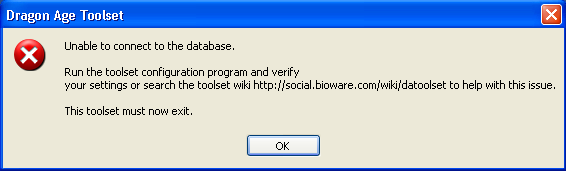 This error is kind of like the "Service Engine" light on your vehicle. When the service engine light starts flashing, it means something is wrong, but it is a very general warning that does not give you much information on what is wrong, just that something is wrong. The cause of it could be anything from a loose gas cap to a failed spark plug to some bad sensor.
This error is kind of like the "Service Engine" light on your vehicle. When the service engine light starts flashing, it means something is wrong, but it is a very general warning that does not give you much information on what is wrong, just that something is wrong. The cause of it could be anything from a loose gas cap to a failed spark plug to some bad sensor.
When the toolset throws this error, it indicates that there was some kind of problem when SQL Server Express 2005. Unfortunately, this is common, but unpredictable. The toolset itself cannot diagnose what the problem is. Basically, when the toolset starts up, it attempts to connect to the database. If the database does not respond, this is the error the toolset returns.
When it comes to the cannot connect error, it can range from the long file path issue to interference from UAC, to permissions issues, to a conflict with an existing installation of SQL Server, to registry entries, to the location of the installation file on your computer. The list is long. Here is a troubleshooting guide to try and help you diagnose what particular problem is vexing you and how to repair it.
Contents
Diagnosing the Problem
Did SQL Server Install?
Check your Start menu and see if it installed at all. Go to Start>>Program Files>>Microsoft SQL Server 2005. If nothing exists here then there are two basic explanations:
- When you ran the installer, you may have unchecked the option to Install MSSQL Express 2005 SP3. If this is the case. Try running the toolset installer a second time, make sure that you leave that option checked so that the installer will attempt to install SQL Server 2005.
- Something went wrong with the SQL Server installation and it failed to install at all. You can try installing the toolset again. If this is unsuccessful, you can try downloading and installing it manually.
Did the database get restored?
Check the toolset installation directory for the restored database files. Depending on where you installed the Game and Toolset, they will be in a location similar to
C:\Program Files\Dragon Age\tools\toolssql\Data\
Browse to this location and look for the existence of the following two files:
bw_dragonage_content.ldf and bw_dragonage_content.mdf
If these files exist, it indicates that the SQL Server was installed, and that the actual Dragon Age toolset database was restored. If they are not present, the restore function failed for some reason. If the files exist, continue on to the next step of the troubleshooter.
If the files do not exist, you can attempt to restore them in a number of ways:
- Running the restore operation through a command line.You can enter the following command to try restoring the database manually (Change the paths to
bw_dragonage_content.bakand your Dragon Age folder as appropriate):"C:\Program Files\Microsoft SQL Server\90\Tools\Binn\"sqlcmd -S .\BWDATOOLSET -E -Q "RESTORE DATABASE bw_dragonage_content FROM DISK = 'C:\Program Files\Dragon Age\tools\dbbak\bw_dragonage_content.bak' WITH MOVE 'bw_dragonage_content' TO 'C:\Program Files\Dragon Age\tools\toolssql\Data\bw_dragonage_content.mdf', MOVE 'bw_dragonage_content_Log' TO 'C:\Program Files\Dragon Age\tools\toolssql\Data\bw_dragonage_content.ldf'" - Use SQL Management Studio to create the database and restore the content database. This is covered in the manual database installation article. Since the SQL Server is installed, you should be able to skip the first step, and start from the heading "Installing SQL Server Management Studio Express"
- Use the database restore batch file to attempt to restore the database. These batch files are functional, but stumble on filepaths with spaces in their current incarnation.
Is the Service Running
Check to see if the Database Service is running by navigating to your Windows services application. Depending on your operating system, the path may be a bit different, but it should be along the lines of Start>>Control Panel>>Administrative Tools>>Services<\code>(alternately type "services.msc" (excluding quotes) into a run window)
Scroll down through the list and look for a service named "SQL Server (BWDATOOLSET)". Check the Status of the service. If the status is not "Started" right click on it and select "Start". If it then starts, you should be good to go, as long as the registry settings are correct. Try opening the toolset again. If the toolset still errors out, take a look at the next section on Registry Settings.
If the Service refuses to Start or does not exist, there is still some kind of installation issue with SQL Server. (If someone has more ideas of what to play with here, feel free to jump in)
Are the Registry Settings correct
Additional ideas
SQL Server Setup cannot install files.
Product: Microsoft SQL Server 2005 -- Error 28062. SQL Server Setup cannot install files to the compressed or encrypted folder: X:\. To continue, make sure that your installation directories are not compressed or encrypted, or specify a different directory, and then run SQL Server Setup again.
Cause. SQL Server 2005 program files and data files cannot be installed on a file system that uses compression.
Solution. You need to uncompressed the drives or folders where the SQL Server 2005 program files and data files will be placed. Please follow the steps below: 1) From your Windows Explorer, navigate to the path where the SQL Server program files and data files will be placed 2) Make a right click on the drive or folder and select Properties 3) If you are seeing the properties of a folder click the Advanced button 4) Click to clear the "Compress drive to save disk space" or "Compress contents to save disk space" check box 5) Return to setup and continue installation.
Here is the old content
- You can try setting up your database separately from the toolset installer. See Manual database installation for the steps needed to install MSSQL Express 2005 and configure it for use with the toolset manually. Users have been successful by setting up the toolset this way.
- Ensure SQL Server (BWDATOOLSET): Open the SQL Server Configuration Manager (by default <code>Start | Microsoft SQL Server 2005 | Configuration Tools | SQL Server Configuration Manager) and in the object tree in the left hand panel click on the SQL Server 2005 Services entry. Ensure entry for SQL Server (BWDATOOLSET) appearing in the right hand panel has a State of Running. If not select it and start it (either using the button on the toolbar or the option in the context menu).
- One User has reported that this sequence of events works:
- Uninstall SQL server and the Toolset from PC.
- Delete C:\Program Files\Microsoft SQL Server
- In Regedit, delete the following:
- HKEY_LOCAL_MACHINE\System\CurrentControlSet\Services\MSSQLServer
- HKEY_LOCAL_MACHINE\Software\Microsoft\Microsoft SQL Server
- Reboot
- Install Toolset with the SQL.
- Sometimes disabling UAC (User Account Control) and reinstalling the toolset will allow the database to install properly.
- SQL Server needs permission to read from the directory that the you have put the installation files, if it does not have permissions, it may be unable to import resources into the database. To correct this change the administrative privileges for the directory you're installing the toolset from.
- If you already have MSSQLServer Express installed as part of a different program, the toolset may not get the correct configuration to use it. Run the toolset configuration program (configuretoolset.exe, in the same directory as the toolset itself) and then click "next" through the configuration wizard until you get to the "Content Database" field. It should read: "
Provider=SQLOLEDB.1;Integrated Security=SSPI;Persist Security Info=False;Initial Catalog=bw_dragonage_content;Data Source=MSSQLDEV"
- On Vista systems the toolset may need administrator privileges to read the database where it's installed but fail to prompt you for them. Try right-clicking the toolset's shortcut and selecting "Run as Administrator" from the dropdown menu.
- Some users report that the installer fails to create the SQL database (e.g. your
Dragon Age\toolssql\datafolder is empty). You can enter the following command to try restoring the database manually (Change the paths tobw_dragonage_content.bakand your Dragon Age folder as appropriate):"C:\Program Files\Microsoft SQL Server\90\Tools\Binn\"sqlcmd -S .\BWDATOOLSET -E -Q "RESTORE DATABASE bw_dragonage_content FROM DISK = 'C:\Program Files\Dragon Age\tools\dbbak\bw_dragonage_content.bak' WITH MOVE 'bw_dragonage_content' TO 'C:\Program Files\Dragon Age\tools\toolssql\Data\bw_dragonage_content.mdf', MOVE 'bw_dragonage_content_Log' TO 'C:\Program Files\Dragon Age\tools\toolssql\Data\bw_dragonage_content.ldf'"
You need to allow Users to Modify the DATA folder, before you can execute this command.
- Some users have been successful simply installing from a more direct path (ie extract rars to a new folder C:\DAInstall and then run the exe file from that location rather than from a MSFT created My Documents path).
- Its been observed that for some builds that the Toolset is not looking at the correct registry keys perhaps due to permission restrictions.
- First use the ConfigureToolset to set the correct string.
- If you don't use the default settings you can copy the string from from the ConfigureToolset tool otherwise use one of the following command line queries to get the connection string.
- Win32:
reg query "HKLM\SOFTWARE\BioWare\Dragon Age\Toolset\Environment" /v DefaultDatabaseConnection - Win64:
reg query "HKLM\SOFTWARE\Wow6432Node\BioWare\Dragon Age\Toolset\Environment" /v DefaultDatabaseConnection
- Now run the following command line (substituting your connection string for the final value)
reg add "HKCU\Software\BioWare\Dragon Age\Toolset\Environment" /v DefaultDatabaseConnection /t REG_SZ /d "Provider=SQLOLEDB.1;Integrated Security=SSPI;Persist Security Info=False;Initial Catalog=bw_dragonage_content;Data Source=.\BWDATOOLSET"
- First use the ConfigureToolset to set the correct string.
- Double check your entry, a single incorrect character will cause the same "Unable to Connect" error.