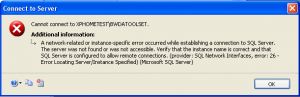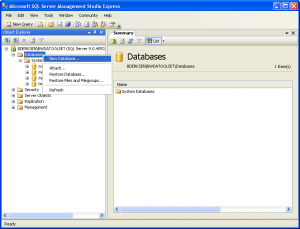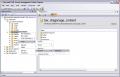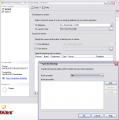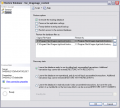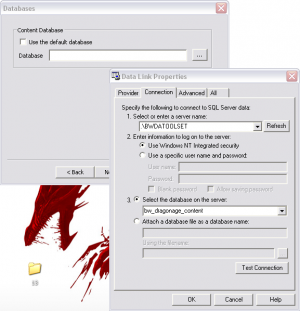Manual database installation
The Microsoft SQL Server Express 2005 installer packaged with the toolset is one of the more common sources of installation failure. If other troubleshooting techniques fail, you may wish to install it manually as a separate step from toolset installation. This could also allow you to substitute different versions of the SQL server (note that BioWare has only specifically tested the toolset with the 2005 Express version, but users have reported success with the 2008 version as well).
Contents
Installing SQL Express 2005
Download the SQL Express 2005 installer. The SQLEXPR.EXE package supports installing onto both 32-bit and 64-bit (WOW install) operating systems. Alternatively the smaller SQLEXPR32.EXE can be used to install SQL Server Express 2005 on 32-bit operating systems. You can download the latest version (SP4) from:
https://www.microsoft.com/en-au/download/details.aspx?id=21844
Run the installer and accept all of the default options that it presents to you throughout the install process. You may wish to give your SQL server a name other than default during this step (the toolset installer uses the name "BWDATOOLSET" by default).
If the set up fails due to an issue with MSXML6, download the Windows Installer CleanUp utility to remove MSXML6:
http://support.microsoft.com/kb/968749
MSXML6 will then be reinstalled when you rerun the SQL Express 2005 installer.
Potential issue for users with Windows XP Service Pack 3
SP3 has its own ingrained version of MSXML6 which interferes with SQL Express 2005's installation of MSXML6. Even the Windows Installer CleanUp will be unable to remove it.
The solution is to rollback to Windows XP Service Pack 2; install SQL Express 2005; and then then re-update to SP3. Note this is very time consuming and can cause problems for other programs, like Internet Explorer, but has been confirmed to work.
Alternatively, install SQL Express 2008. It will still give a warning about MSXML6 during the install, but unlike 2005 the warning doesn't fail the install.
Installing SQL Server Management Studio Express
Working with a basic installation of SQL Express 2005 relies on a command line interface for most of its configuration and management. Microsoft SQL Server Management Studio Express provides a powerful and more user-friendly GUI. You can download the latest version (SP4) from:
http://www.microsoft.com/download/en/details.aspx?id=7011
Ensure you download the correct version for your operating systems and install SQL Server Management Studio Express, again, accepting the default options presented through the install process.
SQL Server Management Studio Express installation issues
64 Bit Issues
In Windows Vista and Windows 7 if you get an error 29506 the SSMSE cannot change the rights of the database because it is running from your user space. Try the following:
- Save the SQLServer2005_SSMSEE.msi on C:\
- Run the command line as an administrator by going to Start -> Programs -> Accesories
- Right click on Command Prompt and select Run as Administrator
- Go to C:\ by typing cd \ (enter) your prompt look like this C:\>
- Type SQLServer2005_SSMSEE.msi (Enter) and the installer should now work without errors.
Cannot connect to <computername>\BWDATOOLSET error when starting SQL Server Management Studio Express
Error Text:
This may be an artifact of failed installations, or incompletely removed installations. Close the error window and go back to the "Server Name" drop down. See if there are any other entries in there, or select the "Browse for more" option. If you have done a manual installation of SQL Server, there is probably an Server named SQLEXPRESS that you can connect to.
If that does not work, check out http://go.microsoft.com/fwlink?ProdName=Microsoft+SQL+Server&EvtSrc=MSSQLServer&EvtID=-1&LinkId=20476 for more potential solutions.
Creating bw_dragonage_content
Once you've got Management Studio installed, create a new database instance named bw_dragonage_content.
Next you'll need to restore the .bak file that comes with your toolset in order to load the data from it into your database. This file can be found here:
C:\Program Files\Dragon Age\tools\dbbak\bw_dragonage_content.bak
(If you want to generate your own blank database completely from scratch, see Database#Creating a blank database from scratch. You shouldn't normally need to do this however).
To restore a database backup using Management Studio Express:
Note: Please check the results of this step! You should get the two files:
and
bw_dragonage_content.mdfHowever, it seems that this database command is currently somewhat unreliable. If you cannot find these files, try using a file search first. They might be found somewhere else than you expect. You might have to repeat the restoration process in order to get the two files to the desired destination.
Configuring the toolset to use this database
In the Dragon Age\tools\ folder is a program called ConfigureToolset.exe. Run this and click "next" until you get to the database connection screen:
This is where you'll select the database that the toolset uses. Be sure to change the name of the server from BWDATOOLSET to the name of your actual server. This information can be accessed from the services panel if you are unsure. The default for MySQL is SQLEXPRESS.
The ConfigureToolset application currently (as of 1.01) doesn't set a registry entry that the toolset also needs in order to find the database properly. You'll need to set this manually. The key you'll need to update is "DefaultDatabaseConnection" located here:
HKEY_LOCAL_MACHINE\SOFTWARE\BioWare\Dragon Age\Toolset\Environment note that on a 64 bit system they key is here instead: HKEY_LOCAL_MACHINE\SOFTWARE\Wow6432Node\BioWare\Dragon Age\Toolset\Environment
Change it to match the database line produced by the configuration tool in the previous step. For example, the value in a default installation of the toolset is:
Provider=SQLOLEDB.1;Integrated Security=SSPI;Persist Security Info=False;Initial Catalog=bw_dragonage_content;Data Source=.\BWDATOOLSET
See Bug: ConfigureToolset application fails to set a registry key for more on this bug.
| Language: | English • русский |
|---|