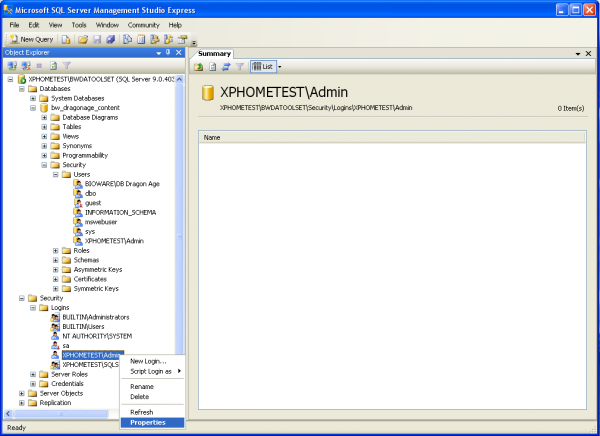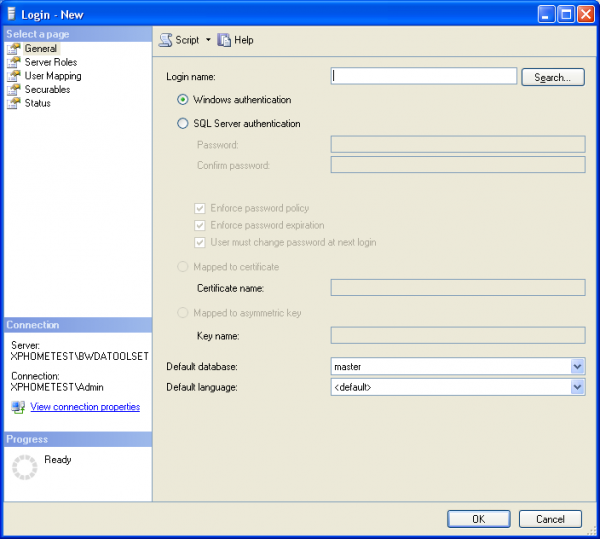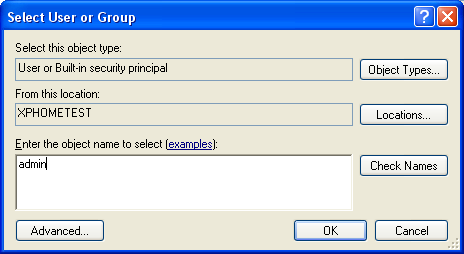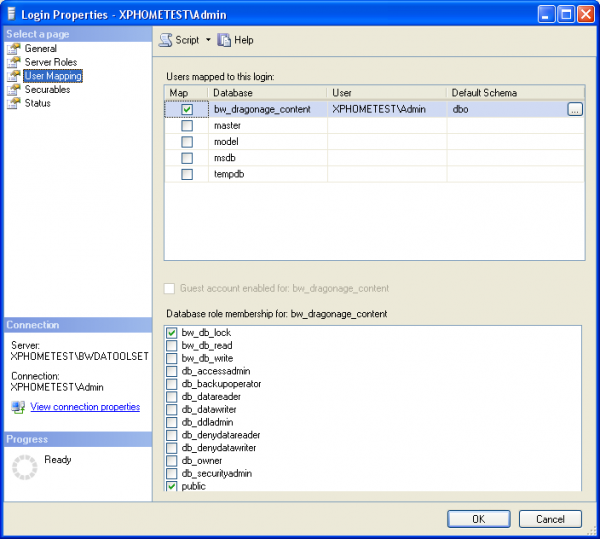Database management
You'll need to install MSSQL server express management studio 2005 to properly manage your MSSQL server. This is a free download from Microsoft, do a web search to find it.
Once it's installed, run the management studio. Open the BWDATOOLSET database (assuming you installed with the default database name).
Granting read, write, and locking privileges
You can separately grant the right to read, write, and lock resources to different database users. On your local machine you'll be using a user identity that corresponds to your user name on the local machine. For example, if your machine's name is XPHOMETEST and your account name is Admin, you'll want to edit the properties of XPHOMETEST\Admin.
You can find the list of user accounts under Security -> Logins. If your user account isn't listed you'll need to add it. If it is listed skip past this next part.
Adding a new login
To add a login, right-click on the "Logins" folder and select the "New Login..." option from the drop-down menu. You'll get the following screen:
To find the correct login name to use, click on the "search" button (don't enter anything into the search field first) to bring up the user selection screen:
Type in your user name and click the "Check Names" button. Then click the "OK" button. Your user name will be added as a configurable connection to the database.
Configuring your login
Right-click on your login and select the "Properties" option in the drop-down menu. This brings up the following screen:
Select the "User Mapping" page and make sure bw_dragonage_content is checked. The three role memberships of interest are below: bw_db_lock (grants lock/unlock privileges), bw_db_read (grants read privileges) and bw_db_write (grants write privileges).