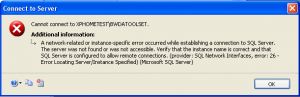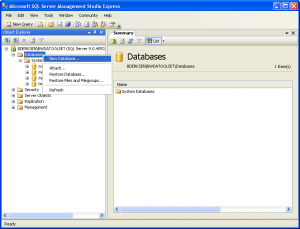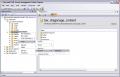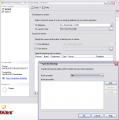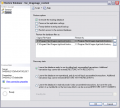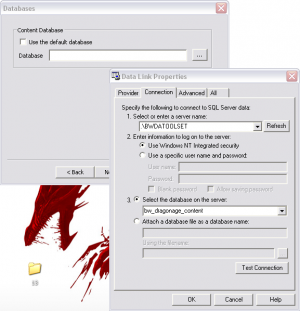Manual database installation/ru
"Тихая" установка MSSQL Server Express 2005, интегрированного в программу установки тулсета, является одним из основных источников сбоев при установке и появления ошибки подключения, известной также как "Unable to connect to the database". Если другие методы устранения такой неполадки не прошли, то выходом может стать ручная установка SQL сервера. Также ручная установка SQL сервера позволяет использовать другие версии серверов (однако следует принимать во внимание то, что BioWare проверяли тулсет только на совместимость с MSSQL Server Express 2005, хотя пользователи сообщают о его совместимости и с версией 2008).
Contents
Установка MSSQL Server Express 2005
Первым делом необходимо найти дистрибутив, например скачав его с официального сайта [SQL Server Express]
NOTE: If the setup fails due to MSXML6 failing - Go here http://support.microsoft.com/kb/968749
and download the Windows Installer CleanUp utility to remove MSXML6 and let it reinstall.
- Potential issue for Windows XP users with Service Pack 3: SP3 has its own ingrained version of MSXML6 which interferes with SQL Express 2005's installation of MSXML6. Even the Installer Cleanup will be unable to remove it. Solutions: Rollback to Service Pack 2, install SQL Express 2005, then re-update to SP3 (very time consuming, can break some other programs like IE, but confirmed to work). Alternatively, install SQL Express 2008. It will still give a warning about MSXML6 during the install, but unlike 2005 the warning doesn't fail the install.
Depending on your hardware, download either the 32 or 64 bit installer from this page:
http://www.microsoft.com/Sqlserver/2005/en/us/express-down.aspx
Run the installer and accept all of the default options that it presents to you throughout the install process. You may wish to give your SQL server a name other than default during this step (the toolset installer uses the name "BWDATOOLSET" by default).
Installing SQL Server Management Studio Express
The bare install of SQL Express 2005 relies on the command line for most of its configuration and management. To provide a more powerful and user-friendly GUI, Microsoft has supplied the free application SQL Server Management Studio Express. Download it here:
http://www.microsoft.com/downloads/details.aspx?FamilyId=C243A5AE-4BD1-4E3D-94B8-5A0F62BF7796 or http://www.microsoft.com/Sqlserver/2005/en/us/express-down.aspx (same location as SQL Express 2005)
Install the management studio, again picking the default options presented through the install process.
SQL Server Management Studio Express installation issues
64 Bit Issues
In Windows Vista and Windows 7 if you get an error 29506 the SSMSE cannot change the rights of the database because it is running from your user space. Try the following:
- Save the SQLServer2005_SSMSEE.msi on C:\
- Run the command line as an administrator by going to Start -> Programs -> Accesories
- Right click on Command Prompt and select Run as Administrator
- Go to C:\ by typing cd \ (enter) your prompt look like this C:\>
- Type SQLServer2005_SSMSEE.msi (Enter) and the installer should now work without errors.
Cannot connect to <computername>\BWDATOOLSET error when starting SQL Server Management Studio Express
Error Text:
This may be an artifact of failed installations, or incompletely removed installations. Close the error window and go back to the "Server Name" drop down. See if there are any other entries in there, or select the "Browse for more" option. If you have done a manual installation of SQL Server, there is probably an Server named SQLEXPRESS that you can connect to.
If that does not work, check out http://go.microsoft.com/fwlink?ProdName=Microsoft+SQL+Server&EvtSrc=MSSQLServer&EvtID=-1&LinkId=20476 for more potential solutions.
Creating bw_dragonage_content
Once you've got Management Studio installed, create a new database instance named bw_dragonage_content.
Next you'll need to restore the .bak file that comes with your toolset in order to load the data from it into your database. This file can be found here:
C:\Program Files\Dragon Age\tools\dbbak\bw_dragonage_content.bak
(If you want to generate your own blank database completely from scratch, see Database#Creating a blank database from scratch. You shouldn't normally need to do this however).
To restore a database backup using Management Studio Express:
Note: Please check the results of this step! You should get the two files:
and
bw_dragonage_content.mdfHowever, it seems that this database command is currently somewhat unreliable. If you cannot find these files, try using a file search first. They might be found somewhere else than you expect. You might have to repeat the restoration process in order to get the two files to the desired destination.
Configuring the toolset to use this database
In the Dragon Age\tools\ folder is a program called ConfigureToolset.exe. Run this and click "next" until you get to the database connection screen:
This is where you'll select the database that the toolset uses.
The ConfigureToolset application currently (as of 1.01) doesn't set a registry entry that the toolset also needs in order to find the database properly. You'll need to set this manually. The key you'll need to update is "DefaultDatabaseConnection" located here:
HKEY_LOCAL_MACHINE\SOFTWARE\BioWare\Dragon Age\Toolset\Environment
Change it to match the database line produced by the configuration tool in the previous step. For example, the value in a default installation of the toolset is:
Provider=SQLOLEDB.1;Integrated Security=SSPI;Persist Security Info=False;Initial Catalog=bw_dragonage_content;Data Source=.\BWDATOOLSET
See Bug: ConfigureToolset application fails to set a registry key for more on this bug.
Переводчики
kelamor / Страница / Почта / Как переводить DA Builder Wiki
| Язык: | English • русский |
|---|