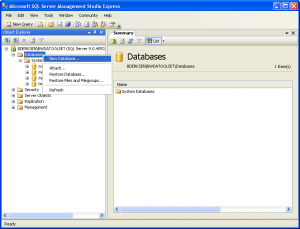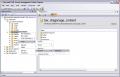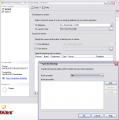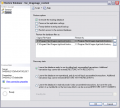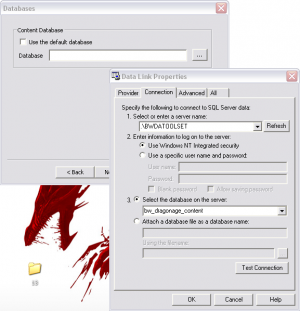Manual database installation
The MSSQL Server Express 2005 installer packaged with the toolset is one of the more common sources of installation failure. If other troubleshooting techniques fail, you may wish to install it manually as a separate step from toolset installation. This could also allow you to substitute different versions of the SQL server (note that BioWare has only specifically tested the toolset with the 2005 Express version, but users have reported success with the 2008 version as well).
Contents
Installing SQL Express 2005
First, download the SQL Express 2005 installer. Here is the home page with information about SQL Server Express:
http://www.microsoft.com/Sqlserver/2005/en/us/express.aspx
Depending on your hardware, download either the 32 or 64 bit installer from this page:
http://www.microsoft.com/Sqlserver/2005/en/us/express-down.aspx
Run the installer and accept all of the default options that it presents to you throughout the install process. You may wish to give your SQL server a name other than default during this step (the toolset installer uses the name "BWDATOOLSET" by default).
Installing SQL Server Management Studio Express
The bare install of SQL Express 2005 relies on the command line for most of its configuration and management. To provide a more powerful and user-friendly GUI, Microsoft has supplied the free application SQL Server Management Studio Express. Download it here:
http://www.microsoft.com/downloads/details.aspx?FamilyId=C243A5AE-4BD1-4E3D-94B8-5A0F62BF7796
Install the management studio, again picking the default options presented through the install process.
64 Bit Issues
In WIndows Vista and Windows 7 if you get an error 29506 the SSMSE cannot change the rights of the database because it is running form your user space. Try the following:
- Save the SQLServer2005_SSMSEE.msi on C:\
- Run the command line as an administrator by going to Start -> Programs -> Accesories
- Right click on Command Prompt and select Run as Administrator
- Go to C:\ by typing cd \ (enter) your prompt look like this C:\>
- Type SQLServer2005_SSMSEE.msi (Enter) and the installer should now work without errors.
Creating bw_dragonage_content
Once you've got Management Studio installed, create a new database instance named bw_dragonage_content.
Next you'll need to restore the .bak file that comes with your toolset in order to load the data from it into your database. This file can be found here:
C:\Program Files\Dragon Age\tools\dbbak\bw_dragonage_content.bak
(If you want to generate your own blank database completely from scratch, see Database#Creating a blank database from scratch. You shouldn't normally need to do this however).
To restore a database backup using Management Studio Express:
Configuring the toolset to use this database
In the Dragon Age\tools\ folder is a program called ConfigureToolset.exe. Run this and click "next" until you get to the database connection screen:
This is where you'll select the database that the toolset uses.
The ConfigureToolset application currently (as of 1.00) doesn't set a registry entry that the toolset also needs in order to find the database properly. You'll need to set this manually. The key you'll need to update is:
HKEY_LOCAL_MACHINE\SOFTWARE\BioWare\Dragon Age\Toolset\Environment
Change it to match the database line produced by the configuration tool in the previous step. For example, the value in a default installation of the toolset is:
Provider=SQLOLEDB.1;Integrated Security=SSPI;Persist Security Info=False;Initial Catalog=bw_dragonage_content;Data Source=.\\BWDATOOLSET