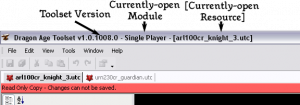Difference between revisions of "Getting Started/ru"
| Line 4: | Line 4: | ||
* Установка игры [http://dragonage.bioware.com/ (en)]. Набор инструментов использует ресурсы и движок игры, и не может работать без них, поэтому, прежде чем приступать к установке, убедитесь, что установлена сама игра Dragon Age. | * Установка игры [http://dragonage.bioware.com/ (en)]. Набор инструментов использует ресурсы и движок игры, и не может работать без них, поэтому, прежде чем приступать к установке, убедитесь, что установлена сама игра Dragon Age. | ||
| − | * [[Creating an account| | + | * [[Creating an account/ru|Создание аккаунта]] [[Creating an account|(en)]]. Чтобы иметь возможность редактировать страницы DA Builder Wiki и общаться в BioWare Social Network, Вам нужно создать аккаунт сетевого пользователя. |
| − | * [http://social.bioware.com/user_bw_games_register.php | + | * Регистрация игры [http://social.bioware.com/user_bw_games_register.php (en)]. Кроме того, Вы должны зарегистрировать свою копию Dragon Age прежде, чем получите доступ к контенту для владельцев игры, в том числе и набору инструментов. |
| − | * [http://social.bioware.com/toolset.php | + | * Скачивание набора инструментов [http://social.bioware.com/toolset.php (en)]. Набор инструментов Dragon Age включает все то, чем пользовались разработчики BioWare при создании официальных компаний, и позволяет Вам добавлять в игру новые вещи и создавать собственные приключения. |
| − | * [[Installing the toolset| | + | * [[Installing the toolset/ru|Установка набора инструментов]] [[Installing the toolset|(en)]]. Перейдя на эту страницу, вы найдете основную информацию и пошаговую инструкцию по установке набора инструментов. |
| − | * [[Installation troubleshooting| | + | * [[Installation troubleshooting/ru|Поиск и устранение неполадок]] [[Installation troubleshooting|(en)]]. Обратитесь к этой странице, если набор инструментов отказывается корректно устанавливаться. |
| − | * [[Known issues|Known issues | + | * [[Known issues/ru|Известные проблемы]] [[Known issues|(en)]]. На этой странице вы найдете документированный список известных на данный момент ошибок в текущей версии набора инструментов. |
== Overview of the Toolset == | == Overview of the Toolset == | ||
Revision as of 20:23, 11 October 2010
Страница находится в стадии перевода
Contents
Установка набора инструментов (Toolset)
- Установка игры (en). Набор инструментов использует ресурсы и движок игры, и не может работать без них, поэтому, прежде чем приступать к установке, убедитесь, что установлена сама игра Dragon Age.
- Создание аккаунта (en). Чтобы иметь возможность редактировать страницы DA Builder Wiki и общаться в BioWare Social Network, Вам нужно создать аккаунт сетевого пользователя.
- Регистрация игры (en). Кроме того, Вы должны зарегистрировать свою копию Dragon Age прежде, чем получите доступ к контенту для владельцев игры, в том числе и набору инструментов.
- Скачивание набора инструментов (en). Набор инструментов Dragon Age включает все то, чем пользовались разработчики BioWare при создании официальных компаний, и позволяет Вам добавлять в игру новые вещи и создавать собственные приключения.
- Установка набора инструментов (en). Перейдя на эту страницу, вы найдете основную информацию и пошаговую инструкцию по установке набора инструментов.
- Поиск и устранение неполадок (en). Обратитесь к этой странице, если набор инструментов отказывается корректно устанавливаться.
- Известные проблемы (en). На этой странице вы найдете документированный список известных на данный момент ошибок в текущей версии набора инструментов.
Overview of the Toolset
- Overview of the toolset: A quite good overview of interface layout and toolset resource management.
- Comparisons with other toolkits: A brief feature overview of the Dragon Age toolset for users familiar with similar software (e.g., the NWN Aurora Toolset).
Starting the Toolset
Before using the Toolset it is important to take note of the module the toolset has open. A module is a "container" that game resources are stored in; you will only be able to see the resources for the currently-open module (and any modules that it is marked as depending on). The default module when first starting the Toolset is the "Demo" module, which is a very small and simple module intended to show several common resource types in a basic pre-built adventure you can experiment with safely.
The main Dragon Age: Origins campaign resources are stored in a module named "Single Player". If you're just starting out with the toolset it can be dangerous to edit these, as you could inadvertantly corrupt your main campaign. Take care when exploring not to edit any of those resources without knowing what you're doing.
The first basic steps in the Toolset shall be to create your own Module. The only possible type of Module is "Addin", but note that this name is somewhat misleading; it is possible to have "standalone addins" that are completely separate from any other module (such as the main campaign).
- See: Module - For a general overview of how a Module works, and what awaits you.
Using the Toolset
As described in the overview linked to above, the game uses a wide variety of resource types. A "resource" is something that you can create, such as a script or a creature, and you will often need to combine many different resources together to accomplish a particular design goal. The toolset consists of many independent tools for working with these different types of resources. These tools can be well discussed separately.
The next best step for learning the toolset would be to look into the categories on the Main Page, which link deeper into each topic and the tools involved with them. If you are having questions at a specific part of the toolset give this Wiki a search for it. This can be very specific, and always worth a try. You may also find the toolset forums to be useful in solving specific problems the documentation here may not cover.
A list of certain Interest, and the 3 Resource types:
- Design - Talks mainly about Designer Resources, in question is Items, Monsters, NPC's, Vendors, etcetc
- Art - Talks mainly about Art Resources, in question Models, Textures, Facemorphs, etcetc
- 2DA - Talks about the 2DA Resourcetype, which is sets of Gamewide usable variables and references.
- etc
Tips and tricks
- Shortcuts - Assorted toolset shortcuts.
- Common Problems - Little things that most people will need to know but that are not necessarily obvious.
Specials
Deleting a module - This is currently not possible by normal means.
If you run into a problem that the documentation doesn't cover and that you can't fix, contact toolsetsupport@bioware.com
Removing Custom Content
This section describes how to remove all custom content from the game.
To be on the safe side, before you start, you might want to
- disable all the unofficial add-ins on the DLC screen in game
- play a recently saved game (using the Force Load option) to confirm that it works reasonably well without the add-ins
- back up your Documents > Bioware folder
Since you can't be certain that all authors have followed best practice, you'll need to clean out all the folders that can be customised.
In Documents > Bioware > Dragon Age,
- In the AddIns folder, delete all the folders except Demo, Single Player and anything starting with dao_prc (the official DLC).
- Delete any files In the AddIns > Single Player folder and sub-folders (you might get away with just deleting the Single Player folder, but caution never hurts).
- Delete any files from the modules and packages folders.