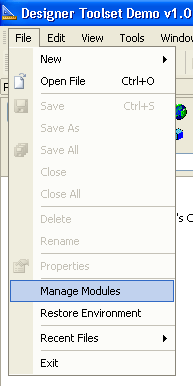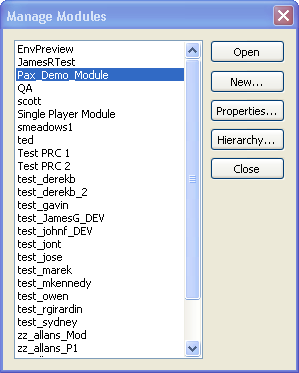Difference between revisions of "Creating a module"
BryanDerksen (Talk | contribs) (addins) |
Ladyofpayne (Talk | contribs) |
||
| (29 intermediate revisions by 9 users not shown) | |||
| Line 1: | Line 1: | ||
| − | Modules | + | {{Infobox module}} |
| + | To create and modify [[module]]s, select "Manage Modules" from the File menu. This will bring up a list of existing modules, with a "New" button for creating new modules and a "Properties" button for editing the properties of existing modules. You can only edit the properties of the module that's currently open. | ||
| − | + | '''NOTE:''' when you create new items, it's best to stick to unique naming, specially if items belongs to your module. For example: your module UID is "asar" so item, createre, area or any other file should begin with asar_ (asar_mysword). | |
| − | |||
| − | {| | + | == Creating a new Module == |
| + | |||
| + | {| align=right | ||
|- | |- | ||
| [[Image:Module menu command.png|frame|Select "Manage Modules"]] | | [[Image:Module menu command.png|frame|Select "Manage Modules"]] | ||
| Line 11: | Line 13: | ||
|} | |} | ||
| − | + | #Open File/Manage Modules | |
| + | #Click on "New" and the module properties window will open. | ||
| + | #Edit the "Name" field give the module a name (This is the name that will also be visible in Game as a Addin) | ||
| + | #Add a unique identifier string to the UID field. The File and Folder will appear in that name. | ||
| + | #Make an independent note of the StringID Begin value. This is vital information if you ever have to export the module to a new data base. | ||
| + | #Then click "OK"; the other properties can be changed later on once you have some content to set them to. | ||
| − | + | === Opening the Module === | |
| − | + | #Select the module in the Manage Modules list | |
| + | #Click the "Open" button. | ||
| − | + | *The Open Module is displayed in the Title Bar. Only resources that are available to the open module will be visible. | |
| − | == | + | === To create a standalone module: === |
| − | + | #Select the module in the Manage Modules list | |
| + | #Click on the "Hierarchy" button | ||
| + | #Unmark any parent module (all are unmarked by default) | ||
| − | + | *The Extended Module property should be left as the default (None). | |
| − | + | *You should use the default script "module_core" or your own custom script. | |
| − | + | ||
| − | + | === Extending the game with addins (common) === | |
| − | + | ||
| − | + | ||
| − | + | ||
| − | + | ||
| − | + | ||
| − | + | ||
| − | + | ||
| − | + | ||
| − | + | ||
| − | + | ||
| − | + | ||
| − | + | ||
| − | + | ||
| − | + | ||
| − | + | ||
| − | + | ||
| − | + | ||
| − | + | ||
| − | + | ||
| − | + | #Select the module in the Manage Modules list | |
| + | #Click on the "Hierarchy" button | ||
| + | #Mark the parent module "Single Player" | ||
| + | #Hit OK | ||
| − | + | *The Extended Module property should be set to "Single Player". | |
| − | + | *Note that as of toolset version 1.01 and game version 1.02b, you should NOT use "module_core" as the script (as found in module properties) for an add-in that extends an existing module, otherwise you will encounter issues that may include slow-downs during conversations and attribute allocation. The exact cause of these issues is not yet known, but using a blank script with an empty main function will eliminate these issues. | |
| − | + | *Resources of "Single Player" will now become available to this module. | |
| − | + | === Advanced Properties === | |
| − | + | ||
| − | + | ||
| − | + | ||
| − | + | ||
| − | + | ||
| − | + | #Select the module in the Manage Modules list | |
| − | + | #Click on the "Properties" button | |
| − | + | The Settings can be changed at any later time. To set up your Module prior Exporting see [[Manage modules]] | |
| − | + | ||
| − | + | ||
| − | + | ||
| − | + | ||
| − | + | ||
| − | + | ||
| − | + | ||
| − | + | ||
| − | + | *For a detailed explanation of the properties you will see here, See [[module|Module]]. | |
| − | + | ||
| − | + | ||
| − | |||
| − | + | ---- | |
| − | + | The only module type that's supported by the toolset is "Addin". You can use addins in two basic ways; either to extend an existing campaign (such as the main campaign) or as a stand-alone campaign in its own right. Addins can be enabled and disabled by the user in the "Downloadable content" menu from the game. You can also create addins that add to or modify core resources, which are available to all modules of the game. | |
| − | + | A module with no event script will start the player without going through character generation, which will leave the player with an almost unusable character to play with. See [[character generation]] for some simple character generation code you can use. | |
| − | + | '''NOTE:''' Currently there is no way to delete a module within the toolset once it's been created. | |
| − | + | == Core resources: == | |
| − | + | ||
| − | + | ||
| − | + | ||
| − | + | One way of using the same object template in more than one module is to create a core resource. | |
| − | + | When importing a character from one module to another, custom items in the player's inventory will be lost unless the resource template is available to both modules. A core resource is one way of doing this. | |
| − | + | Note that core resources are visible to every campaign, so, for compatibility purposes, it's better to use alternate methods where available. For example, an add-in inherits resources from the parent module, so there's no need to use core resources in that case. | |
| + | |||
| + | To create a core resource: | ||
# Right click on properties for the resource in the Palette Window | # Right click on properties for the resource in the Palette Window | ||
# Change Module to: Core Game Resources | # Change Module to: Core Game Resources | ||
# Change Owner Module to: New Module Name | # Change Owner Module to: New Module Name | ||
| − | Be aware of dependencies between core and non-core resources; especially around scripts. | + | Be aware of dependencies between core and non-core resources; especially around scripts. If a core resource uses a non-core script, the script won't exist if you use the core resource in a different module. |
| − | + | ||
| − | + | ||
| − | + | ||
| − | + | ||
| − | + | ||
| − | + | ||
| − | + | ||
| − | + | ||
| − | + | ||
| − | + | ||
| − | + | ||
| − | + | ||
| − | + | ||
| − | + | ||
| − | + | ||
| − | + | ||
| − | + | ||
| − | + | ||
| − | + | There will be a separate [[talk table]] created for the Addin in its directories. When the game loads it will combine all the talk tables across all the addins that it knows about. | |
| − | + | ||
| − | + | ||
| − | + | ||
| − | + | ||
| − | {{ | + | {{languages}} |
| − | + | [[category:modules]] | |
| − | + | ||
| − | + | ||
Latest revision as of 07:34, 29 November 2013
| Module topics |
|---|
|
To create and modify modules, select "Manage Modules" from the File menu. This will bring up a list of existing modules, with a "New" button for creating new modules and a "Properties" button for editing the properties of existing modules. You can only edit the properties of the module that's currently open.
NOTE: when you create new items, it's best to stick to unique naming, specially if items belongs to your module. For example: your module UID is "asar" so item, createre, area or any other file should begin with asar_ (asar_mysword).
Contents
Creating a new Module
- Open File/Manage Modules
- Click on "New" and the module properties window will open.
- Edit the "Name" field give the module a name (This is the name that will also be visible in Game as a Addin)
- Add a unique identifier string to the UID field. The File and Folder will appear in that name.
- Make an independent note of the StringID Begin value. This is vital information if you ever have to export the module to a new data base.
- Then click "OK"; the other properties can be changed later on once you have some content to set them to.
Opening the Module
- Select the module in the Manage Modules list
- Click the "Open" button.
- The Open Module is displayed in the Title Bar. Only resources that are available to the open module will be visible.
To create a standalone module:
- Select the module in the Manage Modules list
- Click on the "Hierarchy" button
- Unmark any parent module (all are unmarked by default)
- The Extended Module property should be left as the default (None).
- You should use the default script "module_core" or your own custom script.
Extending the game with addins (common)
- Select the module in the Manage Modules list
- Click on the "Hierarchy" button
- Mark the parent module "Single Player"
- Hit OK
- The Extended Module property should be set to "Single Player".
- Note that as of toolset version 1.01 and game version 1.02b, you should NOT use "module_core" as the script (as found in module properties) for an add-in that extends an existing module, otherwise you will encounter issues that may include slow-downs during conversations and attribute allocation. The exact cause of these issues is not yet known, but using a blank script with an empty main function will eliminate these issues.
- Resources of "Single Player" will now become available to this module.
Advanced Properties
- Select the module in the Manage Modules list
- Click on the "Properties" button
The Settings can be changed at any later time. To set up your Module prior Exporting see Manage modules
- For a detailed explanation of the properties you will see here, See Module.
The only module type that's supported by the toolset is "Addin". You can use addins in two basic ways; either to extend an existing campaign (such as the main campaign) or as a stand-alone campaign in its own right. Addins can be enabled and disabled by the user in the "Downloadable content" menu from the game. You can also create addins that add to or modify core resources, which are available to all modules of the game.
A module with no event script will start the player without going through character generation, which will leave the player with an almost unusable character to play with. See character generation for some simple character generation code you can use.
NOTE: Currently there is no way to delete a module within the toolset once it's been created.
Core resources:
One way of using the same object template in more than one module is to create a core resource.
When importing a character from one module to another, custom items in the player's inventory will be lost unless the resource template is available to both modules. A core resource is one way of doing this.
Note that core resources are visible to every campaign, so, for compatibility purposes, it's better to use alternate methods where available. For example, an add-in inherits resources from the parent module, so there's no need to use core resources in that case.
To create a core resource:
- Right click on properties for the resource in the Palette Window
- Change Module to: Core Game Resources
- Change Owner Module to: New Module Name
Be aware of dependencies between core and non-core resources; especially around scripts. If a core resource uses a non-core script, the script won't exist if you use the core resource in a different module.
There will be a separate talk table created for the Addin in its directories. When the game loads it will combine all the talk tables across all the addins that it knows about.
| Language: | English • русский |
|---|