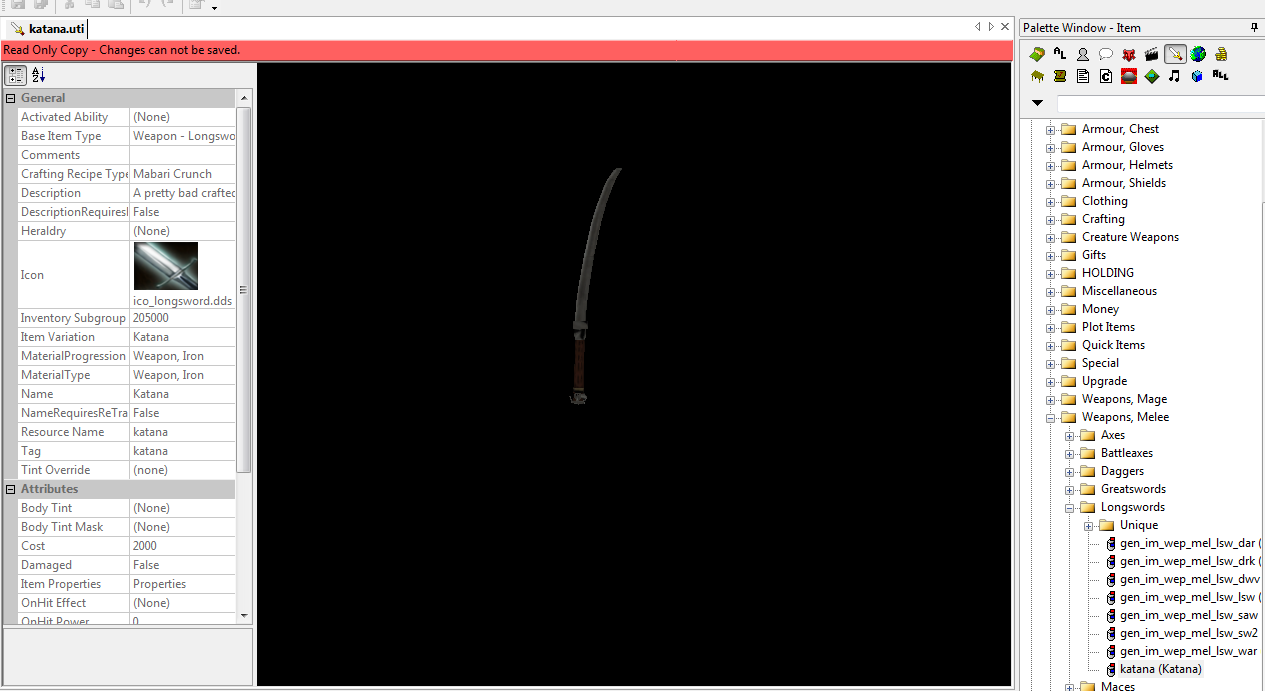Difference between revisions of "Adding a custom model to the toolset tutorial"
Th3 selectah (Talk | contribs) (→Using it in the Toolkit) |
(→Convert your model to DA:O compatible files) |
||
| Line 10: | Line 10: | ||
It is assumed that the model is finished and textured. | It is assumed that the model is finished and textured. | ||
| − | Export your model as | + | Export your model as a *.fbx file. |
Use tapzn`s Tool to convert the *.fbx file to a *.mmh.xml file (fbxcmd convert name.fbx name.mmh.xml). | Use tapzn`s Tool to convert the *.fbx file to a *.mmh.xml file (fbxcmd convert name.fbx name.mmh.xml). | ||
Revision as of 02:17, 28 November 2009
This tutorial describes how to add a custom model to your Toolset. It is assumed that the reader is familiar with the Toolset.
Contents
Needed Files
Download tazpn's Command Line Tools [1]
Convert your model to DA:O compatible files
It is assumed that the model is finished and textured.
Export your model as a *.fbx file.
Use tapzn`s Tool to convert the *.fbx file to a *.mmh.xml file (fbxcmd convert name.fbx name.mmh.xml). You will get 3 files out of this:
• *.mmh.xml
• *.msh.xml
• *.mao
Since the *.mao file is not well named in some cases, you have to manually rename it in some cases. If you do this dont forget to change the reference in the *.mmh.xml file!!!
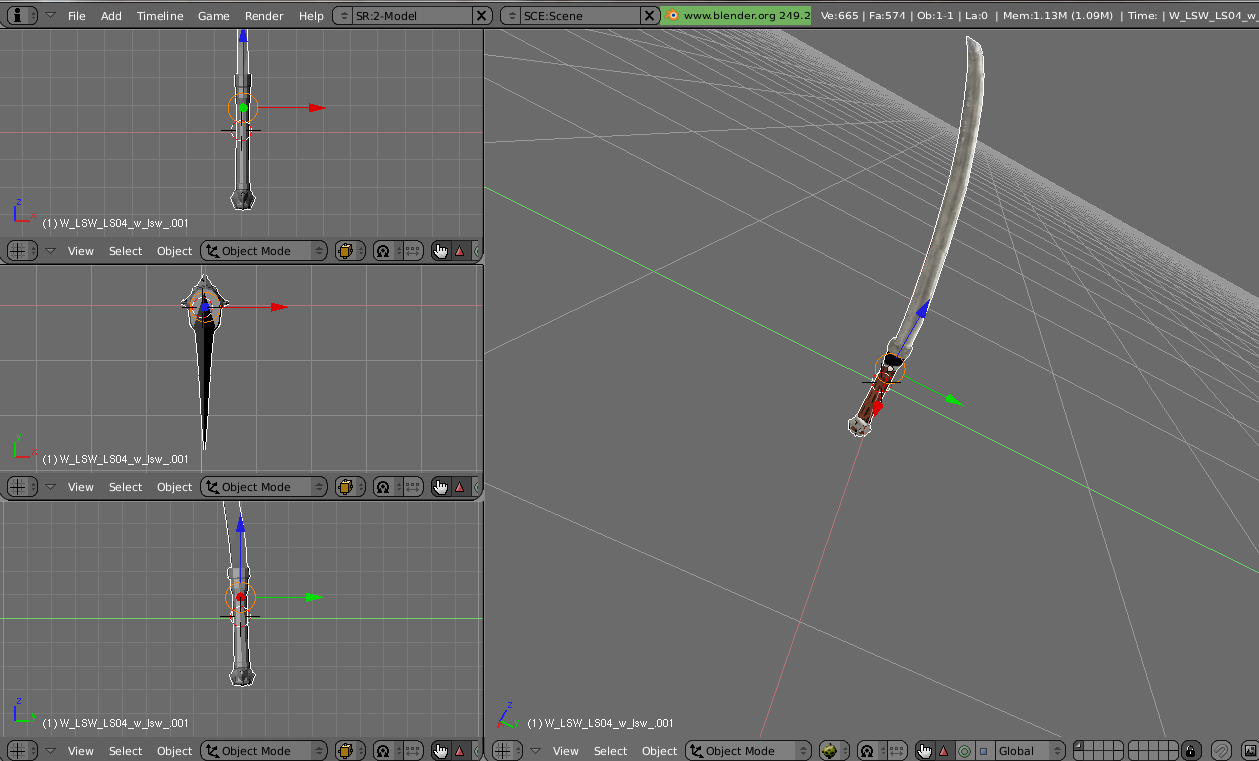
Create *.mmh
Just drag and drop your *.mmh.xml on the "\Dragon Age\tools\ResourceBuild\Processors\MMH\GraphicsProcessorMMH.exe"
Create *.msh
Copy the *.msh.xml file to "\Dragon Age\tools\ResourceBuild\Processors\MSH" Then do "GraphicsProcessorMSH -platform pc mmdtogff (filename).msh.xml" using your Shell / cmd
Adding the *.mmh and *.phy to your Toolset
Open "\Dragon Age\pagages\core\data\modelmeshdata.erf" in your Toolset and drag&drop the *.mmh and *.phy files there. Manually save it then. You will get an error but that is normal. Close your Toolkit and go to "\Dragon Age\pagages\core\data\" There should be a modelmeshdata.erf and a modelmeshdata.erf.$$$. Just move the modelmeshdata.erf to another folder and rename the other one to modelmeshdata.erf
Adding the *.msh to your Toolset
Open "\Dragon Age\pagages\core\data\modelhierarchies.erf" in your Toolset and drag&drop the *.msh file there. Manually save it then. You will get an error but that is normal. Close your Toolkit and go to "\Dragon Age\pagages\core\data\" There should be a modelhierarchies.erf and a modelhierarchies.erf.$$$. Just move the modelhierarchies.erf to another folder and rename the other one to modelhierarchies.erf
Adding the *.mao and *.dds to your Toolset
This is staight forward as before. *.mao file to materialobjects.erf and *.dds to textures.erf
Using it in the Toolkit
To use it in the toolkit you have to specify which item variation your item is. Edit the fitting *.gda in the 2da.erf to do so.