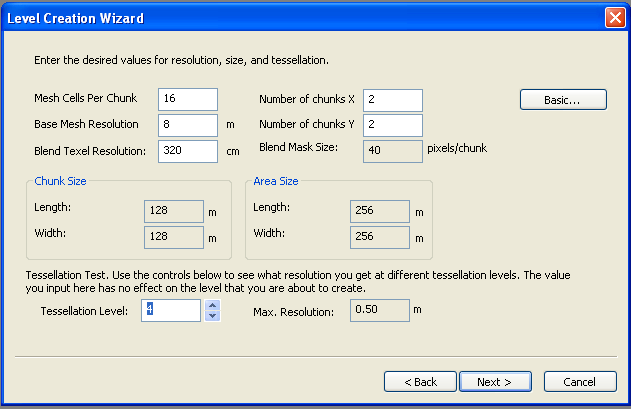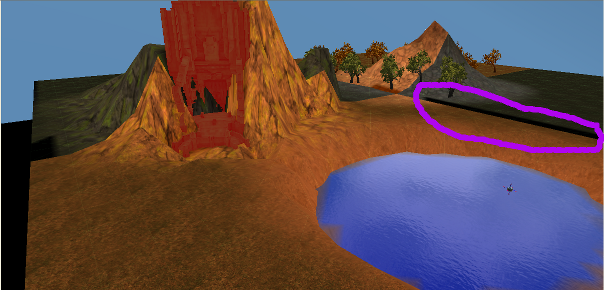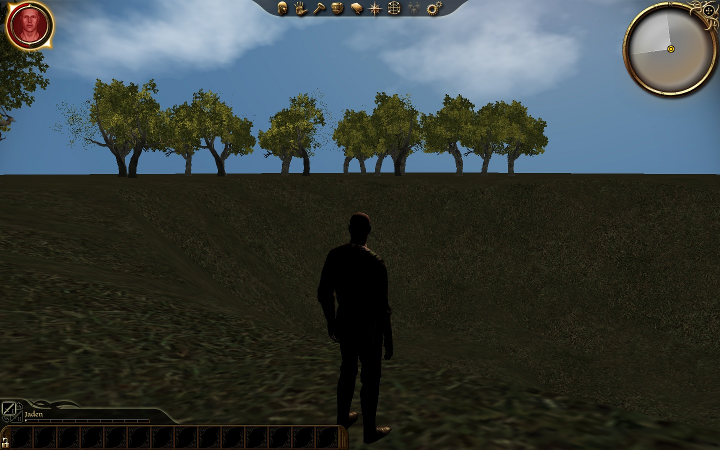Talk:Lighting
Lighting Bugs
OK, lighting is borked for creating new levels. Lets get some conversation going that doesn't get buried under endless posts about making characters bi and taking their clothes off :p I'll start by listing the bugs we have found so far.
- The lightmap 'cracks' along chunk boundaries in terrain levels, producing unexplained shadows.
- Sunlight doesn't work in terrain levels. An ambient light must be added
- Water is broken in game. Looks fine in editor, but non-existent in game.
Reproduction Steps: All steps assume starting with a clean terrain level built with these options:
Base Steps
And all have the following basic steps:
- Save the level
- Add export area
- Define area - set the green square to cover the entire mesh
- Add a start point roughly in the center - Possible bug? If I add the start point before the area, path finding will not recognize it.
- Set start point in export area
- Click Render Lightmaps
- Toggle Lightmap on and Fully Lit off to verify there is no light. This confirms bug 2, no sunlight. Unless I've missed where it says sunlight doesn't act like, well, sunlight.
- Add a light roughly in center. Change type to Ambient, Postion.Z to 25
- Toggle Lightmap off
- Hit the Render Lightmap button
- Toggle Lightmap back on to verify ambient is working. I have never seen lightmap cracking at this point.
Phew. And I don't really want to admit how many times I've gone through this.
Lightmap Cracking
This one is beating me. I cannot come up with a 100% sure-fire way to force cracking. This time it happened when I did a full local post for the second time. If someone can come up with repro steps, it would be much appreciated. Here's a screen shot of the cracked level.
No Water
- Use the deform tool to dig a hole
- Right-Click->Insert->New Water Mesh
- Drag it over to the hole
- Make it large enough to cover the hole
- Right-Click->Insert->New Light Probe
- Drag light probe so that is roughly centered on the water and slightly above it
- Place some small oaks around for reflection
- Render Lightmaps
- Render Light Probes
- Verify that yes, it looks correct
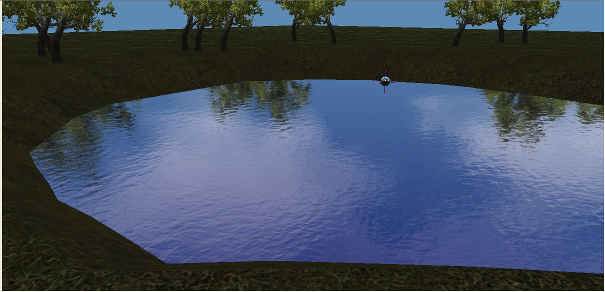
- Do All Local Posts
- Save and close level
- Create new area, set level as layout
- Add a waypoint
- Override Export starting area
- Get into game, verify that water is...mising
Please, if anyone else has anything to add to this, do so. The more info we can concentrate here, the easier it will be for BioWare to fix this :)