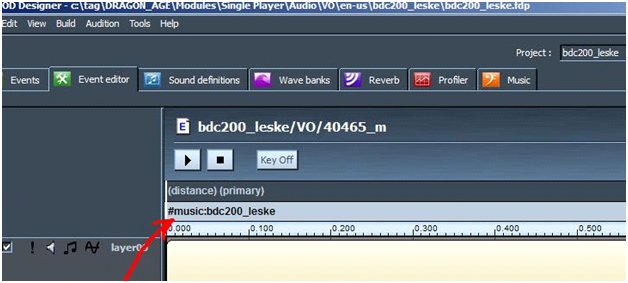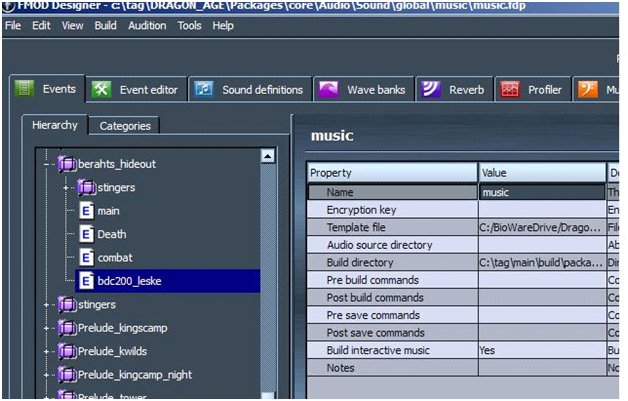Difference between revisions of "How-tos"
BryanDerksen (Talk | contribs) (import from extranet) |
(BSN link flagged for maintenance - using AWB) |
||
| (38 intermediate revisions by 12 users not shown) | |||
| Line 1: | Line 1: | ||
| + | {{BSN link}} | ||
| + | |||
This page lists how to accomplish tasks that are relatively simple and commonly needed, but that touch on multiple areas of the toolset or are difficult to figure out intuitively how to do. | This page lists how to accomplish tasks that are relatively simple and commonly needed, but that touch on multiple areas of the toolset or are difficult to figure out intuitively how to do. | ||
| − | + | See also [[Useful Scripts]] for "how-tos" that specifically involve [[script]]ing. | |
| − | + | See [[compiling 2DAs]] for methods of converting Excel source files into GDAs. | |
| − | |||
| − | + | __TOC__ | |
| + | == Add new music == | ||
| − | + | Open up [[FMOD]] | |
| − | + | It creates a project - set the build directory to your DA override directory - with project highlighted, it is over on the top right about half way down the project settings. You can set a default resource directory but that will just set where the file browser defaults to so it is optional. I'd also define a name in those parameters while you are there. | |
| − | + | ||
| − | + | ||
| − | + | ||
| − | + | From there, you need a new event !!(not sure whether a blank default is generated or whether you have to right click and make a default blank event)!!. After you have an event, highlight it and change to the event tab (2nd tab). Here you need to import your file to link to that event. | |
| − | + | ||
| − | + | ||
| − | + | ||
| − | + | ||
| − | + | ||
| − | + | ||
| − | + | ||
| − | + | ||
| − | + | ||
| − | + | ||
| − | + | ||
| − | + | ||
| − | + | ||
| − | + | ||
| − | + | ||
| − | + | ||
| − | + | ||
| − | + | ||
| − | + | ||
| − | + | ||
| − | + | ||
| − | + | ||
| − | + | On that tab I think it creates a empty row for your new event - right click and add wavetable or something like that - I think I use the top option. (Again, might be wrong but the basic goal is getting a audio file in that screen that plays when you hit the play button at the top) | |
| − | + | Browse to your wav file or whatever you have. | |
| − | + | From there you should be able to play the sound both in the pop-up box and (once that is closed) back in the event tab. You'll see the name of the wave in that once empty row (IIRC). | |
| − | + | ||
| − | + | ||
| − | + | ||
| − | + | ||
| − | + | ||
| − | + | If you want, you can add layers of sounds to this event using the same process over and over, but keeping it simple; we'll just move along. | |
| − | + | Now you have a project and an event. You can set various parameters on the first tab that alter pitch etc on the first tab. (When you import the sound, you set whether it is a one shot or looping). | |
| − | + | Once you have that done, go to the top drop down and find build. Build the files and you should see extra files in your override directory. | |
| − | + | From there, just open up the toolset (or hit refresh from within the toolset) and your project and event sounds should show up in the listing of sounds. | |
| − | + | ||
| − | + | ||
| − | + | ||
| − | + | ||
| − | + | ||
| − | + | ||
| − | + | ||
| − | + | ||
| − | + | You can then drag and drop them into the game or cutscene and they will play. | |
| − | + | == Adding music to cutscenes == | |
| − | + | The way we have been doing the music changes is via placed sound objects. These sound objects are generally created in [[FMOD]], and in FMOD you can say if the music will persist after the cutscene or end when the cutscene ends. | |
| − | + | We are just using other sounds to switch music tracks. Designers can add music switch parameter to any sound in Fmod Designer, usually this is just VO line to change music track, for example: | |
| − | + | ||
| − | + | ||
| − | + | [[Image:FMOD music switch.jpg]] | |
| − | + | If there are no other sounds, designers can create empty sound event and add #music parameter there and place this sound on cutscene timeline. | |
| + | Music track has to be defined in the same group as music in current area in “music.fdp” to work. | ||
| − | + | [[Image:FMOD music switch 2.jpg]] | |
<pre> | <pre> | ||
| − | + | #music:name,1 – non looping, for stingers | |
| − | + | #music:name – for looping music | |
| − | + | </pre> | |
| − | + | ||
| − | + | ||
| − | + | ||
| − | + | ||
| − | + | -------------- | |
| − | + | Another way | |
| − | + | -------------- | |
| − | + | ||
| − | + | ||
| − | + | 1. Open up '''FMOD''' (fmod comes with dragon age, do a search for fmod in dragon age directory) | |
| − | + | ||
| − | + | ||
| − | + | ||
| − | + | 2. '''File''' ---> '''New Project''' --> and call the project whatever you want and place it in whatever folder you want. | |
| − | + | 3. '''Double click''' the '''folder''' under '''Hierarchy''' (purple icon folder) and an event will appear beneath it. Name this event whatever you want. (If there is no event for some reason right click and add one). | |
| − | + | 4. Now click '''"Event Editor"''' Tab. (Make sure your event was selected before you do this). | |
| − | + | 5. '''Right click''' one of the open sound fields (find it) and click '''"Add Sound"'''. (just right click all over until you see the option). | |
| − | + | 6. In this window you will see '''"LOOPING"''' and '''"ONE SHOT"''' on the right hand side. Looping will be selected by default. If you want your music to loop over & over again even after a cutscene is over leave it there. If you want your music to play ONE TIME then select "One Shot". | |
| − | + | 7. Now it's time to '''pick your music file''' by clicking '''"new wavetable"'''. '''Browse''' to your music file (wav), select it and '''press ok'''. | |
| − | + | 8. '''VERY VERY IMPORTANT'''.. '''YOU MUST DO THIS STEP'''....... Right click slightly above the timeline and click '''"ADD PARAMETER"'''. | |
| − | + | 9. Now '''right click''' your new blank parameter, look at the bottom and click '''"PARAMETER PROPERTIES"'''. Another new window will pop up. | |
| − | + | 10. '''VERY IMPORTANT'''..... Name this parameter: | |
| − | + | #duck:music,1000,0,5000,-30 | |
| − | + | Now click ok. | |
| + | |||
| + | 11. Your new parameter should read: '''#duck:music,1000,0,5000,-30 (Primary)''' | ||
| − | + | 12. Now click '''"Build"''' and do '''"build project"'''. | |
| − | + | 13. Note the new files in the directory where you saved the project. | |
| − | + | 14. Copy the '''FEV & FSB''' files from your FMOD project folder '''INTO YOUR OVERRIDE folder'''. I made a folder called music to be organized. | |
| − | + | FMODProjectFolder/whatever.fev | |
| + | FMODProjectFolder/whatever.fsb | ||
| − | + | COPY TO | |
| − | + | Dragon Age\modules\Single Player\override\toolsetexport\music | |
| − | + | Or, for a custom module, COPY TO | |
| − | + | ||
| − | + | %My Documents%\BioWare\Dragon Age\addins\%Module Name%\core\override\music | |
| − | + | 15. Now open up '''toolset''' and navigate to '''sound palette''' and you should see your new sound file. Type the name of your sound file in the filter to find it faster. (Do not type the folder name in the filter. The filter works by filenames and not folders). | |
| − | + | ||
| − | + | 16. Open a '''cutscene''', then left click your new sound file in the right hand sound palette window to select and highlight it. (just a simple left click on it). | |
| − | + | ||
| + | 17. Now '''left click anywhere in your cutscene''' and a sound icon will be added which is your sound file. | ||
| − | + | '''Congrats''', 17 steps and now you've added a simple music file to your project and ready for your cutscene. *Sweats* | |
| − | + | == External Tutorials == | |
| + | [http://bg2redux.student.utwente.nl/trac/wiki/How%20to%3A%20Add%20New%20Music%20and%20Sounds How to: Add New Music and Sounds] by Cuvieronius of the [http://www.gamersnexus.net/bgr-home Baldur's Gate Redux] Team. | ||
| − | + | [http://social.bioware.com/forum/Dragon-Age-Toolset/Toolset---Cutscenes/Cutscene-Music-to-replace-in-game-vanilla-question-Solved-2847712-1.html How to: Insert Original Edited Music into a Cutscene] by DahliaLynn. | |
| − | + | [[Category:Tutorials]] | |
| − | + | ||
| − | + | ||
| − | + | ||
Latest revision as of 17:18, 1 February 2022
This article contains links to the BioWare Social Network (BSN), which is now closed.
These links should be replaced with working links where possible, and tutorials edited to remove reliance on BSN.
This page lists how to accomplish tasks that are relatively simple and commonly needed, but that touch on multiple areas of the toolset or are difficult to figure out intuitively how to do.
See also Useful Scripts for "how-tos" that specifically involve scripting.
See compiling 2DAs for methods of converting Excel source files into GDAs.
Add new music
Open up FMOD
It creates a project - set the build directory to your DA override directory - with project highlighted, it is over on the top right about half way down the project settings. You can set a default resource directory but that will just set where the file browser defaults to so it is optional. I'd also define a name in those parameters while you are there.
From there, you need a new event !!(not sure whether a blank default is generated or whether you have to right click and make a default blank event)!!. After you have an event, highlight it and change to the event tab (2nd tab). Here you need to import your file to link to that event.
On that tab I think it creates a empty row for your new event - right click and add wavetable or something like that - I think I use the top option. (Again, might be wrong but the basic goal is getting a audio file in that screen that plays when you hit the play button at the top)
Browse to your wav file or whatever you have.
From there you should be able to play the sound both in the pop-up box and (once that is closed) back in the event tab. You'll see the name of the wave in that once empty row (IIRC).
If you want, you can add layers of sounds to this event using the same process over and over, but keeping it simple; we'll just move along.
Now you have a project and an event. You can set various parameters on the first tab that alter pitch etc on the first tab. (When you import the sound, you set whether it is a one shot or looping).
Once you have that done, go to the top drop down and find build. Build the files and you should see extra files in your override directory.
From there, just open up the toolset (or hit refresh from within the toolset) and your project and event sounds should show up in the listing of sounds.
You can then drag and drop them into the game or cutscene and they will play.
Adding music to cutscenes
The way we have been doing the music changes is via placed sound objects. These sound objects are generally created in FMOD, and in FMOD you can say if the music will persist after the cutscene or end when the cutscene ends.
We are just using other sounds to switch music tracks. Designers can add music switch parameter to any sound in Fmod Designer, usually this is just VO line to change music track, for example:
If there are no other sounds, designers can create empty sound event and add #music parameter there and place this sound on cutscene timeline. Music track has to be defined in the same group as music in current area in “music.fdp” to work.
#music:name,1 – non looping, for stingers #music:name – for looping music
Another way
1. Open up FMOD (fmod comes with dragon age, do a search for fmod in dragon age directory)
2. File ---> New Project --> and call the project whatever you want and place it in whatever folder you want.
3. Double click the folder under Hierarchy (purple icon folder) and an event will appear beneath it. Name this event whatever you want. (If there is no event for some reason right click and add one).
4. Now click "Event Editor" Tab. (Make sure your event was selected before you do this).
5. Right click one of the open sound fields (find it) and click "Add Sound". (just right click all over until you see the option).
6. In this window you will see "LOOPING" and "ONE SHOT" on the right hand side. Looping will be selected by default. If you want your music to loop over & over again even after a cutscene is over leave it there. If you want your music to play ONE TIME then select "One Shot".
7. Now it's time to pick your music file by clicking "new wavetable". Browse to your music file (wav), select it and press ok.
8. VERY VERY IMPORTANT.. YOU MUST DO THIS STEP....... Right click slightly above the timeline and click "ADD PARAMETER".
9. Now right click your new blank parameter, look at the bottom and click "PARAMETER PROPERTIES". Another new window will pop up.
10. VERY IMPORTANT..... Name this parameter:
#duck:music,1000,0,5000,-30
Now click ok.
11. Your new parameter should read: #duck:music,1000,0,5000,-30 (Primary)
12. Now click "Build" and do "build project".
13. Note the new files in the directory where you saved the project.
14. Copy the FEV & FSB files from your FMOD project folder INTO YOUR OVERRIDE folder. I made a folder called music to be organized.
FMODProjectFolder/whatever.fev FMODProjectFolder/whatever.fsb
COPY TO
Dragon Age\modules\Single Player\override\toolsetexport\music
Or, for a custom module, COPY TO
%My Documents%\BioWare\Dragon Age\addins\%Module Name%\core\override\music
15. Now open up toolset and navigate to sound palette and you should see your new sound file. Type the name of your sound file in the filter to find it faster. (Do not type the folder name in the filter. The filter works by filenames and not folders).
16. Open a cutscene, then left click your new sound file in the right hand sound palette window to select and highlight it. (just a simple left click on it).
17. Now left click anywhere in your cutscene and a sound icon will be added which is your sound file.
Congrats, 17 steps and now you've added a simple music file to your project and ready for your cutscene. *Sweats*
External Tutorials
How to: Add New Music and Sounds by Cuvieronius of the Baldur's Gate Redux Team.
How to: Insert Original Edited Music into a Cutscene by DahliaLynn.