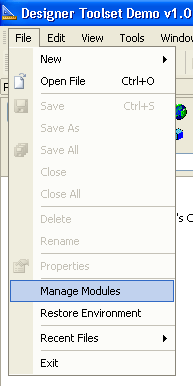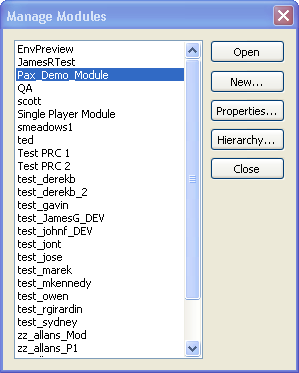Difference between revisions of "Creating a module"
m (→Advanced Properties) |
|||
| Line 48: | Line 48: | ||
*For a detailed explanation of the properties you will see here, See [[module|Module]]. | *For a detailed explanation of the properties you will see here, See [[module|Module]]. | ||
| + | |||
| + | |||
| + | ---- | ||
The only module type that's supported by the toolset is "Addin". You can use addins in two basic ways; either to extend an existing campaign (such as the main campaign) or as a stand-alone campaign in its own right. Addins can be enabled and disabled by the user in the "Downloadable content" menu from the game. You can also create addins that add to or modify core resources, which are available to all modules of the game. | The only module type that's supported by the toolset is "Addin". You can use addins in two basic ways; either to extend an existing campaign (such as the main campaign) or as a stand-alone campaign in its own right. Addins can be enabled and disabled by the user in the "Downloadable content" menu from the game. You can also create addins that add to or modify core resources, which are available to all modules of the game. | ||
Revision as of 03:50, 26 January 2010
To create and modify modules, select "Manage Modules" from the File menu. This will bring up a list of existing modules, with a "New" button for creating new modules and a "Properties" button for editing the properties of existing modules. You can only edit the properties of the module that's currently open.
Contents
Creating a new Module
- Open File/Manage Modules
- Click on "New" and the module properties window will open.
- Edit the "Name" field give the module a name (This is the name that will also be visible in Game as a Addin)
- Add a unique identifier string to the UID field (This can be any Name, however it has to be unique [Undocumented] ).
- Then click "OK"; the other properties can be changed later on once you have some content to set them to.
Opening the Module
- Select the module in the Manage Modules list
- Click the "Open" button.
- The Open Module is displayed in the Title Bar. Only resources that are available to the open module will be visible.
To create a standalone module:
- Select the module in the Manage Modules list
- Click on the "Hierarchy" button
- Unmark any parent module (is by default)
- The Extended Module property should be left as the default (None).
- You should use the default script "module_core" or your own custom script.
Extending the game with addins (common)
- Select the module in the Manage Modules list
- Click on the "Hierarchy" button
- Mark the parent module "Single Player"
- Hit OK
- Note that as of toolset version 1.01 and game version 1.02b, you should NOT use "module_core" as the script (as found in module properties) for an add-in that extends an existing module, otherwise you will encounter issues that may include slow-downs during conversations and attribute allocation. The exact cause of these issues is not yet known, but using a blank script with an empty main function will eliminate these issues.
- Resources of "Single Player" will now become available to this module.
- Remember also to set the Extended Module property. [Undocumented]
Advanced Properties
- Select the module in the Manage Modules list
- Click on the "Properties" button
- For a detailed explanation of the properties you will see here, See Module.
The only module type that's supported by the toolset is "Addin". You can use addins in two basic ways; either to extend an existing campaign (such as the main campaign) or as a stand-alone campaign in its own right. Addins can be enabled and disabled by the user in the "Downloadable content" menu from the game. You can also create addins that add to or modify core resources, which are available to all modules of the game.
A module with no event script will start the player without going through character generation, which will leave the player with an almost unusable character to play with. See character generation for some simple character generation code you can use.
NOTE: Currently there is no way to delete a module within the toolset once it's been created. See Deleting a module
Core resources:
Any object template which is required in more than one module needs to be a core resource.
In the future, we may have the facility to export a character to a new module. In that case, any item that the player can use or that a creatures drops for the player, will need to be a core resource - otherwise, custom items will be lost on entry to the new module.
To create a core resource:
- Right click on properties for the resource in the Palette Window
- Change Module to: Core Game Resources
- Change Owner Module to: New Module Name
Be aware of dependencies between core and non-core resources; especially around scripts. If a core resource uses a non-core script, the script won't exist if you use the core resource in a different module.
There will be a separate talk table created for the Addin in its directories. When the game loads it will combine all the talk tables across all the addins that it knows about.